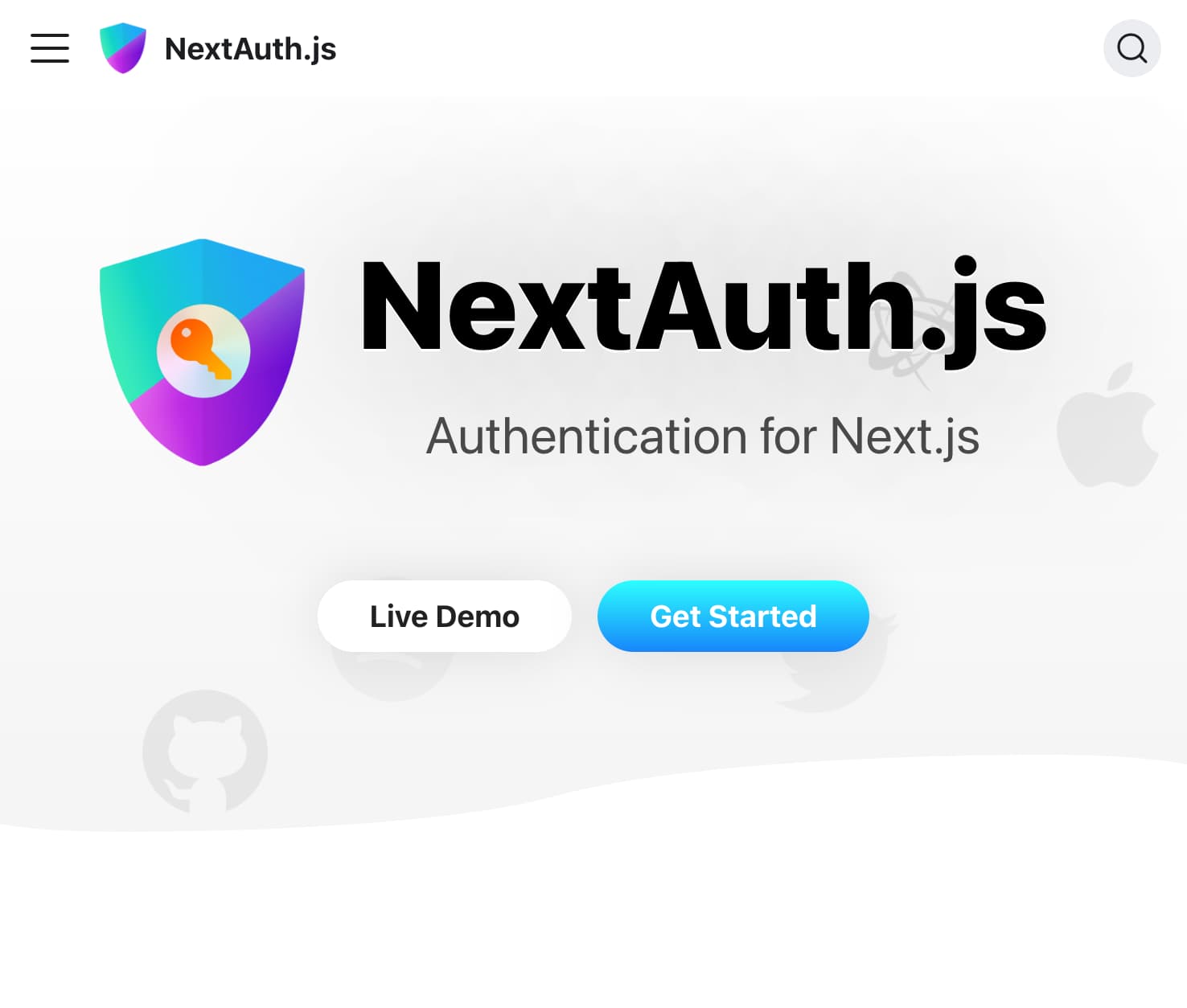How to integrate NextAuth.js and Stripe with NextJS and PostgreSQL: Part I
As part of my learning process, I have been developing a Saas tool called RetailAlgoTrader.
A primary goal of mine is to understand how to develop a full-stack, production-ready web application. As a result, it is necessary to implement an authentication and authorization flow as well as on online payments system.
Overview
In this guide I will walk through step-by-step how to create a Next.js web application with authentication as well as online payments.
For the backend you will use a postgreSQL database with Prisma as the ORM.
For authentication and authorization you will use NextAuth.js with the Auth0 provider.
For the online payments system you will use Stripe.
If you would like to view or copy the completed code for these two guides you can find it here on Github.
Table of Contents
Example signup and payment flow
Below I detail the signup and payment flow for your example web application:
- User signs-up through NextAuth.js Auth0 provider
- New user is created in locally hosted database
- New customer is created in Stripe's hosted services
- User upgrades subscription status to pro
- User record in locally hosted database is updated to pro
- Stripe customer record is updated to pro with billing and subscription information
Create initial Next.js project
For this example you will be using Typescript and npm. If you are interested in discovering the advantages of Typescript over Javascript check out this article.
Next.js makes it very easy to create a Typescript Next.js project with npm:
npx create-next-app@latest --typescript
A prompt stating you need to install create-next-app may appear. This is okay to proceed with.
Continue through the prompts entering all of the necessary information. Allow npm to install the necessary dependencies. This process can take a while.
Establish .env.local file for API keys
It is extremely important to keep all API keys out of version control. Uploading API keys to version control is a serious security flaw as it can allow other people to use your personal API keys. Node uses environment variables to safely manage API keys.
In your root folder add a file titled .env.local. Leave this file blank for now.
If you check the .gitignore file that was created for you, you will see that the .env.local file is already included. This ensures
that your .env.local file will not be uploaded to version control.
Set up Prisma with PostgreSQL database
For your authentication flow you will be using NextAuth.js. NextAuth.js requires an adapter in order to connect to a database. You will be using Prisma for your adapter.
Prisma is a leading ORM for Typescript and SQL. ORMs simplify the manipulation and management of databases as opposed to vanilla SQL.
If you are unfamiliar with Prisma that is fine. You will be using very basic features and Prisma is very easy to get started with.
Establishing PostgreSQL database
For your database you will be using PostgreSQL. PostgreSQL is one of the most popular and dependable SQL based databases.
You can download PostgreSQL at the following link.
In order to simplify the management of your PostgreSQL database you will be using Postbird.
Postbird is a GUI client that runs with Electron. If you are unfamiliar with SQL, Postbird will assist you greatly.
Configuring a PostgreSQL database and connecting Postbird to a PostgreSQL database is outside of the scope of this guide.
If you need assistance in setting up these two programs this article from Codecademy details the process nicely.
Populating .env.local file
Now that your PostgreSQL database is up and running you need to add the necessary variables to the .env.local file.
Before you can do this, you will need to ensure your postgreSQL database has a user with sufficient permissions as well as a password.
When you initially install postgreSQL, a superUser is typically created. However, a password is usually not created. If your user does not have a password you need to add one:
ALTER USER name SET PASSWORD 'password'
name and password will be specific to your database user.
To start you will add the necessary variables to allow your Next.js application access to your database. If you are hosting your database locally then you will most likely use the below values for PGHOST and PGPORT.
PGUSER, PGDATABASE, and PGPASSWORD will be specific to you.
# DB
PGHOST='localhost'
PGUSER='user_name'
PGDATABASE='database_name'
PGPASSWORD='user_password'
PGPORT=5432
Next you will add the necessary variables for Prisma:
# PRISMA
DATABASE_URL=postgresql://user_name:user_password@localhost:5432/database_name
Replace user_name, user_password, and database_name with your specific information.
This variable will be used in your prisma.schema file.
Connect to PostgreSQL database
In your root folder create a file called dbConfig.ts with the below code:
interface DB {
PGHOST: string | undefined;
PGUSER: string | undefined;
PGDATABASE: string | undefined;
PGPASSWORD: string | undefined;
PGPORT: number | undefined;
}
// .env returns string but ClientConfig.port from pg package requires number
// Below code segment changes PGPORT from string to number
let pgPort = undefined;
if (process.env.PGPORT) {
pgPort = parseInt(process.env.PGPORT);
}
const DB: DB = {
PGHOST: process.env.PGHOST,
PGUSER: process.env.PGUSER,
PGDATABASE: process.env.PGDATABASE,
PGPASSWORD: process.env.PGPASSWORD,
PGPORT: pgPort,
};
export default DB;
This file retrieves the database and Stripe enviromental variables and exports them for use in other files.
Next you will install the pg package. This package supports connecting PostgreSQL databases and node applications.
npm install pg
npm install --save-dev @types/pg
Create a folder in the root folder called db. In the db folder create a file called index.ts with the below info:
import { Pool } from 'pg';
import DB from '../config';
// Creates new pool instance for Postgres from .env
// Import this pool into all API routes that require a pool connection
const pool = new Pool({
user: DB.PGUSER,
host: DB.PGHOST,
database: DB.PGDATABASE,
password: DB.PGPASSWORD,
port: DB.PGPORT,
});
export default pool;
The above code uses the pg package to create a pool connection. This pool connection will handle all requests to and from
your PostgresSQL database.
Installing and Configuring Prisma
The following code will install Prisma for your use:
npm install prisma --save-dev
Next create a Prisma folder in your root folder. Then create a file called schema.prisma
in the Prisma folder with the below content:
datasource db {
provider = "postgresql"
url = env("DATABASE_URL")
}
generator client {
provider = "prisma-client-js"
}
model Account {
id String @id @default(cuid())
userId String
type String
provider String
providerAccountId String
refresh_token String? @db.Text
access_token String? @db.Text
expires_at Int?
token_type String?
scope String?
id_token String? @db.Text
session_state String?
user User @relation(fields: [userId], references: [id], onDelete: Cascade)
@@unique([provider, providerAccountId])
}
model Session {
id String @id @default(cuid())
sessionToken String @unique
userId String
expires DateTime
user User @relation(fields: [userId], references: [id], onDelete: Cascade)
}
model User {
id String @id @default(cuid())
name String?
email String? @unique
emailVerified DateTime?
image String?
accounts Account[]
sessions Session[]
stripeCustomerId String? @unique
isPro Boolean @default(false)
}
model VerificationToken {
identifier String
token String @unique
expires DateTime
@@unique([identifier, token])
}
This schema includes all of the necessary models and fields for NextAuth.js and Stripe and can be found at Next.js' Prisma documentation.
The stripeCustomerId and isPro fields have been added to the User table in order to support Stripe.
Now you need to perform a Prisma migration to populate your database with the correct tables and fields.
npx prisma migrate dev
Enter a name for the migration such as initial_migration.
Allow the process to complete and then check your database. It should now be populated with the tables and fields
specified in your schema.prisma file.
Primsa used the schema from prisma.schema and the credentials from .env.local to run a series of SQL commands to populate the database.
This process will also automatically create a migrations folder in your prisma folder.
If you run into any issues with the migration be sure to check the syntax of your schema.prisma file. It can be easy to make a mistake.
Also check that your database is up and running through the Postgres and Postbird applications.
Finally, ensure that the credentials you have entered into your .env.local file are correct.
Setting up and connecting to a database can be a tricky process. If have spent hours troubleshooting and are still running into issues feel free to shoot me an email.
Instantiating a Prisma client
A Prisma client is what you will use to interact with your PostgreSQL database. It is important that you only create a single Prisma client that you then import when needed.
Next.js includes a very useful feature called Fast Refresh. Unfortunately, this feature will repeatedly open new Prisma clients without closing the previous.
This is not an issue in production, but in development it can cause issues and warnings. As a result, there is some code included
in the sharedClient.ts file to create a global Prisma client when in development.
NOTE: You want to ensure that the global Prisma client is only created when in a development environment.
If you would like to learn more about this issue you can read about it in the two links included in the below code.
In your prisma folder create a file called sharedClient.ts with the following content:
import { PrismaClient } from "@prisma/client";
import type { PrismaClient as PrismaClientType } from "@prisma/client";
let prisma: PrismaClientType;
// Nextjs Fast Refresh causes many instances of the Prisma client to open during development
// The below code restricts one Prisma client for development and one for production
// https://www.prisma.io/docs/support/help-articles/nextjs-prisma-client-dev-practices
// https://github.com/prisma/prisma/issues/6219
if (process.env.NODE_ENV === "production") {
prisma = new PrismaClient();
} else {
if (!global.prisma) {
global.prisma = new PrismaClient();
}
prisma = global.prisma;
}
export default prisma;
Now you are probably receiving the Typescript error:
Element implicitly has an 'any' type because type 'typeof globalThis' has no index signature.
The cause of this error is not immediately evident and it has caused many developers hours of frustration. Since Prisma was designed with a global Prisma client in mind, it does not have built-in Typescript support for it.
As a result, you need to add your own custom Typescript support. In your root folder create a folder called types.
In this folder create a file called prisma.d.tx with the following content:
import type { PrismaClient } from '@prisma/client';
declare global {
// supports global prisma client for use in development in sharedClient file
// let and const cause errors to be thrown in the Prisma sharedClient file
// https://www.prisma.io/docs/support/help-articles/nextjs-prisma-client-dev-practices
// eslint-disable-next-line no-var
var prisma: PrismaClient;
}
After saving this file, the Typescript error should disappear. Until Prisma releases an official fix for this issue you will need to use this code as a workaround.
Your database should now be ready to integrate with NextAuth.js.
Set up NextAuth.js
NextAuth.js is one of the best options for setting up authentication and authorization with Next.js. It is the recommended option from Next.js' documentation.
With NextAuth.js you can use a variety of OAuth providers such as Google or Facebook. In addition, you can use a standard email and password login flow.
NextAuth.js can use sessions through a database or it can use JSON web tokens for authentication if you do not have a backend.
In your case you will be using sessions supported by a postgreSQL database.
The NextAuth.js documentation is very detailed and is a great resource to keep bookmarked.
Before you get started implementing NextAuth, you need to install the next-auth and the next-auth/prisma-adapter packages:
npm install next-auth @next-auth/prisma-adapter
Create the [...nextauth].ts file
The first step to implementing NextAuth.js is setting up the [...nextauth].ts file.
This file acts as the dynamic route handler for NextAuth.js and contains all of the global NextAuth.js configurations.
Under the pages/api folder delete the file: hello.ts. Next create a folder called auth and inside add a file called
[...nextauth].ts with the following content:
import NextAuth from 'next-auth';
import Auth0Provider from 'next-auth/providers/auth0';
import { PrismaAdapter } from '@next-auth/prisma-adapter';
import prisma from '../../../prisma/sharedClient';
// https://next-auth.js.org/getting-started/example
export default NextAuth({
adapter: PrismaAdapter(prisma),
providers: [
Auth0Provider({
clientId: process.env.AUTH0_ID || '',
clientSecret: process.env.AUTH0_SECRET || '',
issuer: process.env.AUTH0_ISSUER,
}),
],
callbacks: {
// Adds userId, stripeCustomerId, and isPro boolean from DB to the default session values
session: async ({ session, user }) => {
if (typeof user.id === 'string') session.user.id = user.id;
if (typeof user.stripeCustomerId === 'string') {
session.user.stripeCustomerId = user.stripeCustomerId;
}
if (typeof user.isPro === 'boolean') session.user.isPro = user.isPro;
return Promise.resolve(session);
},
},
})
The Auth0Provider will not work until you create an auth0 account.
After you have completed the sign-up process, click Applications and Create New Application. After you create your
new application you can view its' settings. These values will need to be added to your .env.local file.
The Client ID setting will be AUTH0_ID. The Client Secret setting will be AUTH0_SECRET. The Domain setting will be
AUTH0_ISSUER.
The NEXTAUTH_URL variable is simply the url that your site is hosted at.
The NEXTAUTH_SECRET variable is a random string that NextAuth.js uses to encrypt various features.
Paste the following code into your terminal to provide you with a sufficient string:
openssl rand -base64 32
Your new .env.local file should look like the example below:
# DB
PGHOST='localhost'
PGUSER='user_name'
PGDATABASE='database_name'
PGPASSWORD='user_password'
PGPORT=5432
# PRISMA
DATABASE_URL=postgresql://user_name:user_password@localhost:5432/database_name
# NEXT-AUTH
NEXTAUTH_URL=http://localhost:3000
NEXTAUTH_SECRET=generated_secret_string
AUTH0_ID=auth0_client_id
AUTH0_SECRET=auth0_client_secret
AUTH0_ISSUER=https://auth0_domain
In addition, you need to add an allowed callback url and an allowed logout url to your Auth0 application. This can be seen if you scroll down on the settings page.
In your example your allowed callback URL will be http://localhost:3000/api/auth/callback/auth0 and your allowed logout url will be http://localhost:3000/.
If you use a provider other than Auth0 the process will look slightly different. Github is another great option and is very simple to set up.
Add callback to [...nextauth].ts
While you are working on the [...nextauth].ts file, you will want to add a session callback.
A callback will run anytime the specified event occurs. In your case you want your callback to run when a new session is created.
Your callback will add the user.id, the user.stripeCustomerId, and the user.isPro fields from your database to your session object.
You will use this session object later on. You will notice that you are using type protection through typeof to ensure that
you are only assigning strings to user.id, user.stripeCustomerId, and user.isPro.
...
// https://next-auth.js.org/getting-started/example
export default NextAuth({
adapter: ...
providers: ...
callbacks: {
// Adds userId, stripeCustomerId, and isPro boolean from DB to the default session values
session: async ({ session, user }) => {
if (typeof user.id === 'string') session.user.id = user.id;
if (typeof user.stripeCustomerId === 'string') {
session.user.stripeCustomerId = user.stripeCustomerId;
}
if (typeof user.isPro === 'boolean') session.user.isPro = user.isPro;
return Promise.resolve(session);
},
},
})
Adding this callback will raise some Typescript errors as user.id, user.stripeCustomerId, and user.isPro are not typical properties of the session object.
In order to fix these errors you need to add the custom types ourselves.
In the types folder create a file called next-auth.d.ts with the following code:
import { DefaultUser } from 'next-auth';
declare module 'next-auth' {
interface Session {
user: DefaultUser & {
id: string;
stripeCustomerId: string;
isPro: boolean;
};
}
}
Add SessionProvider to application
The final step in setting up NextAuth.js is wrapping your components in a session provider. This allows the session object
to be passed across components which is required for the use of useSession().
Adjust the _app.tsx file under the pages folder to match below:
import "../styles/globals.css";
import type { AppProps } from "next/app";
import { SessionProvider } from "next-auth/react";
function MyApp({ Component, pageProps: { session, ...pageProps } }: AppProps) {
return (
// Wrap in SessionProvider from NextJs. Allows session to be passed through components
// https://next-auth.js.org/getting-started/client#sessionprovider
<SessionProvider session={session}>
<Component {...pageProps} />
</SessionProvider>
);
}
export default MyApp;
Test NextAuth.js flow
You should now have all the necessary setup for NextAuth.js complete. Below I have included code for two pages.
This first page is an unprotected page that includes a login button. It will replace the index.tsx page that was automatically generated for you.
import type { NextPage } from "next";
import { signIn } from "next-auth/react";
const Home: NextPage = () => {
return (
<button
onClick={(e) => {
e.preventDefault();
// NextAuth function to initiate user authentication flow
// https://next-auth.js.org/getting-started/client#signin
signIn(undefined, { callbackUrl: "/dashboard" });
}}
>
Login
</button>
);
};
export default Home;
This second page is a protected page called dashboard.tsx that only a registered user should be able to access.
import { useSession, getSession } from "next-auth/react";
import { NextPage, NextPageContext } from "next";
import { signOut } from "next-auth/react";
const Dashboard: NextPage = () => {
const { data: session } = useSession();
return (
<div>
<h1>Welcome {session?.user.name}</h1>
<button
onClick={(e) => {
e.preventDefault();
// Nextauth function to initiate user signout flow
// https://next-auth.js.org/getting-started/client#signout
signOut({ callbackUrl: "/" });
}}
>
Logout
</button>
</div>
);
};
export default Dashboard;
// Export the `session` prop to use sessions with Server Side Rendering
export async function getServerSideProps(context: NextPageContext) {
const session = await getSession(context);
if (!session) {
return {
redirect: {
destination: "/",
permanent: false,
},
};
}
return {
props: { session },
};
}
Start up your development server by typing:
npm run dev
You should see a page with a login button. When you click that button it should redirect to NextAuth.js' default sign-in page.
Select the Auth0 button and create an account if necessary. After logging in, you should see a page with a welcome message and a logout button.
When you click the logout button it should return you to the first page with the login button.
If you attempt to directly access the protected page without logging in it will return you to the homepage.
In Part II you will set up Stripe and integrate it with NextAuth.js.
If you would like to view or copy the completed code for these two guides you can find it here on Github.